You search most of the physical and electronic holdings of the library. These include books, journals, e-books, e-journals, maps, …
Information on how to search for media offerings, which are not searchable within the discovery system – such as databases or standards – can be found on the library website.
There is a simple search and an advanced search as well as a journal search.
Click on "New Search" in the header bar to cancel your current search and start a new one.

With the simple search, all fields, including existing full texts, are searched for the terms you entered. To do this, enter a word or phrase in the search box and click the magnifying glass icon.
You may narrow your search to holdings of the main library, the subject libraries or the institute libraries.
The advanced search offers you the possibility to search only in certain fields (e.g. search for author, for words in the title, etc.). In addition, you can narrow your search by specific criteria (e.g. publication period, media type, language, etc.).
Change your search scope (holdings of the main library, the subject libraries or the institute libraries) by selecting the desired collection.
In the simple search as well as in the advanced search you can refine your search with the following tools:
Boolean operators
- AND / UND – When you combine search terms with AND or UND, your search results contain both the first and the second search word (e.g. Bergbau AND Eisenerz).
If you do not use the Boolean operators, a logical AND operation is assumed between the terms. Only results containing all entered terms will be displayed.
- OR / ODER – If search terms are linked with OR or ODER, the search results contain one of the search words (e.g. Beton OR concrete).
- NOT / NICHT – When combining search terms with NOT or NICHT, the search results should contain the first search word, but must not contain the second search word (e.g. Erzberg NOT Eisenerz).
Wildcards and phrase search
- ? – The question mark replaces a single character.
Enter "visuali?ation" to search for "visualisation" and "visualization".
- * – The asterisk is a placeholder for several characters in the middle or at the end of the word.
Enter "werkstoffkund*" to search for "werkstoffkundlich" or "Werkstoffkunde”.
- „“ – For phrase searches, use quotation marks, e.g. "image sensing".
Grouping of search terms
- (...) - To group search terms within a query, put them in parentheses.
Example: To search for "Bergbau" and either "Eisenerz" or "Radmer", enter the following in the search field:

On the left side under "Tweak my results" you may further restrict and sort the results based on various criteria (availability, library, medium, language, etc.).
Select the desired filters and click on "Apply filters". The result list is adjusted dynamically. In the mobile version the filters can be opened at the bottom of the page.
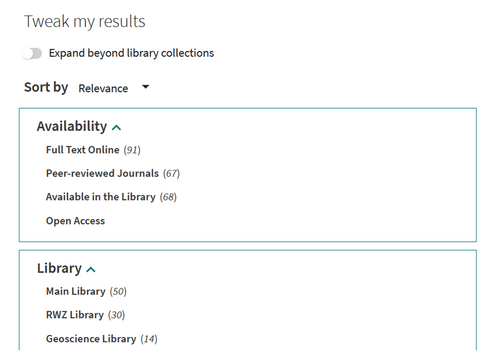
If you click on a title, you will come to the respective full display. Here you find all bibliographic information and have the following options:
- Send to: You may automatically display different citation styles and copy them to the clipboard, print the title or send it via e-mail.
- View it: If there is an online version available, you will find the corresponding link here.
- Locations: Find information about the location and the availability. Borrowed titles can be reserved.
- Details: Here you find all bibliographic information (title, author, publisher, place of publication, ISBN/ISSN, keyword, etc.).
- Links: You find various links with additional information about the respective title, such as links to the table of contents, to the online resource or links to the superior or subordinate title in multi-volume works.
- Virtual Browse: You virtually browse the shelves of the library. The entries are ordered according to the call number.

If you are logged in, you can save items as well as search queries in the "My Favorites" section in order to recall them later. You may also browse your search history. You reach "My Favorites" via the pin or the corresponding menu items.
Without registration, your favorites will be deleted after the respective browser session.
Saved items
After completing a search, you can add an item to your favorite items by clicking on the pin in the short or full view.
Via the pin in the header or the menu item "Saved items" you can manage your favorites and sort them by date, title, or author.
Saved searches
Save your search query by clicking "Save query" above the result list.
By clicking on the bell to the right of the saved search, you can activate the alert function. You will then be notified by e-mail when new items are added to your query.
Search history
Using the menu item “Search history”, you will find your search history, can call up your queries again or add them to your saved searches by clicking the pin.

If you are signed in, you can reserve items that are currently borrowed. Go to the full display of the item, where you will find the request options under “Locations”. Click “Request” to open the request form. Fill in the form and submit the reservation.
You will find all the information about your reservation in your library account afterwards.
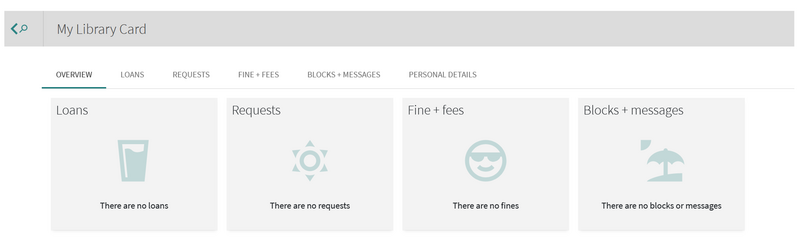
Some services are only available if you are signed in. To log in to your account, click on "Sign in" in the header or select "My Library Card" in the menu. Enter your user ID and password. After you have successfully logged in, your user ID will be displayed in the header.
In your library account you find the following sections:
- Overview: Here you will find an overview of your loans, requests, fine and fees as well as blocks and messages. The individual menu items in the header take you to the detailed views.
- Loans: Here you will find your current loans and may renew loans.
- Requests: Here you will find your current reservations with all related information.
- Fine + Fees: Open fees are displayed here.
- Blocks + Messages: This section provides information about blocks and messages.
- Personal Details: Here you can personalize your account by setting the default language.
Don't forget to sign out so that your account details remain private.
